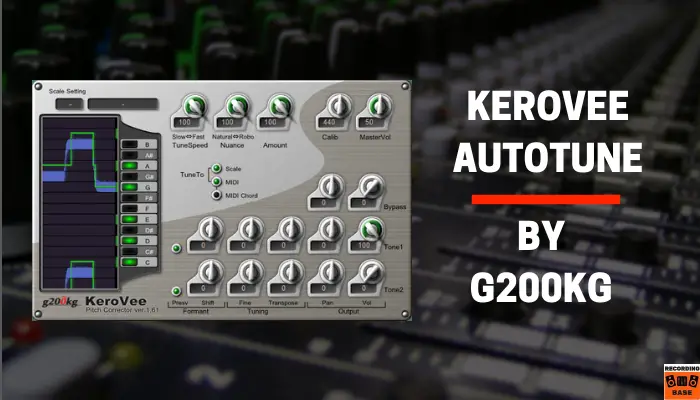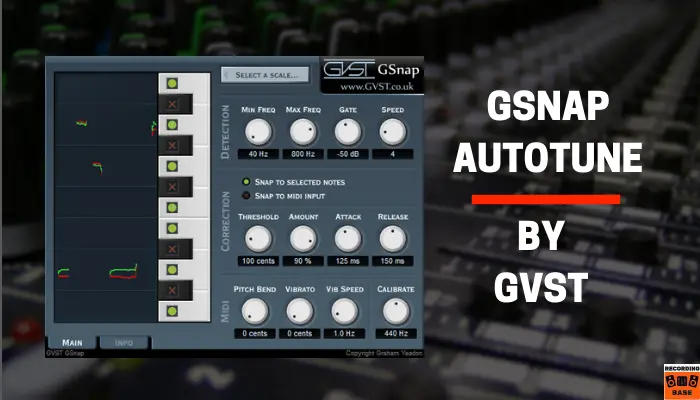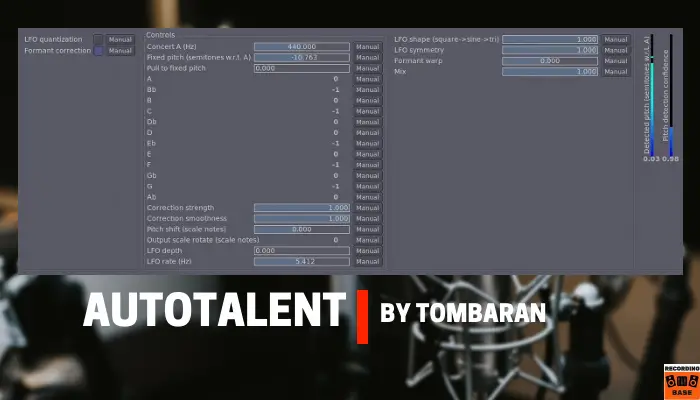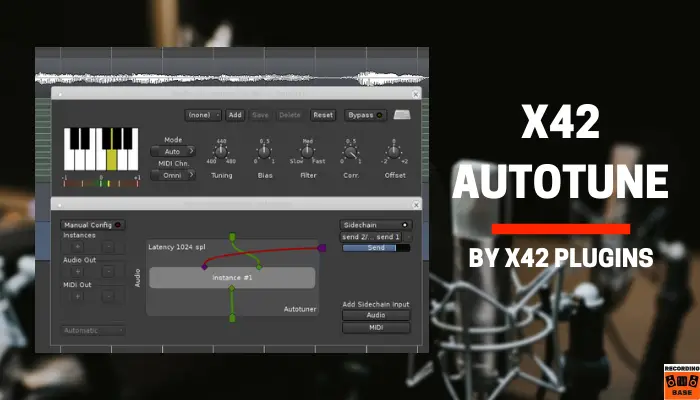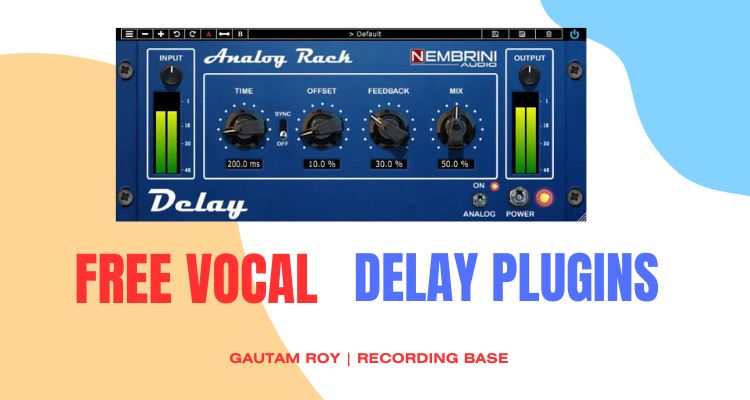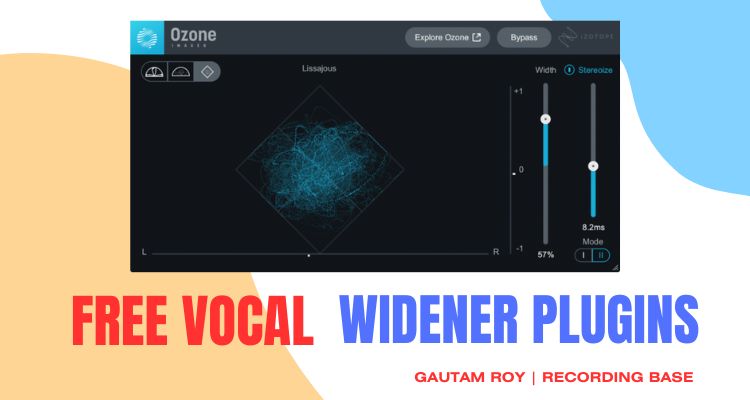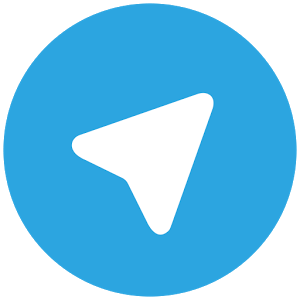In this article, I have reviewed the Top 7 FREE Autotune software VST plugins. This is not just a list, but I’ve thoroughly reviewed these free pitch correction plugins. SO, read this article till the end.
Autotune plugins like Antares Autotune 10 are expensive.
Isn’t it?
But do you know, there are many free autotune software VST plugins available in the market that you can use as an alternative to paid autotune plugins?
So, I have reviewed here TOP 7 free autotune software plugins for you.
These autotune plugins are as powerful as professional ones and the fun is they are free to use.
So why go for paid autotune plugins when you find free autotune quite effective?
Other great articles that you must check out,
Disclosure: This post may contain affiliate links, which means we may receive a commission if you click a link and purchase something that we recommended. Read more about Affiliate disclosure here.
- 11 Best Free Reverb Plugins For Home Studios
- 9 FREE Music Making Software (DAW) I’ve Personally Tested [2024]
- 10 Free Drum Kit Resources For Indie Composers [Only Best Ones]
Here are the 7 best free autotune software VST plugins
Table of Contents
- 1 7 Free Autotune Software Plugins
- 2 1. KeroVee Autotune By g200kg
- 3 2. GSnap Free Autotune Software VST Plugin
- 4 3. Graillon 2
- 5 4. MAuto Pitch
- 6 5. Autotalent
- 7 6. X42 Auto-Tune
- 8 7. AAS Autotune
- 9 Pro Tips: How to Effectively Use Free Autotune Software Plugins
- 10 The Need of Autotune VST Plugins
- 11 Paid Vs Free Autotune Software Plugins
- 12 Conclusion
7 Free Autotune Software Plugins

There are some criteria that you should consider before choosing an autotune or pitch correction software.
Here are these…
- Your Genre: Some genres like EDM require a fair amount of autotune rather than classical where you should have an autotune which works on the subtle level. So, always check your needs from an autotune plugin before using it. And this criteria fits with the paid version too.
- Time: time plays an important role in music production. As I have discusses above, there are 2 types of pitch correction plugins. 1st is an automatic correction and the 2nd is a manual correction. Manual correction takes time so before choosing that kind of autotune plugin, be sure, you have enough time for music production.
- Pitch Shifting: In some cases, you have to shift the pitch. If you are choosing autotune plugins for pitch shifting too then make sure it has a pitch shift feature. However, for pitch shifting, you can use dedicated pitch shift plugins or your DAW’s in-built pitch shift feature.
I think the concept is clear in your mind.
Well, now it’s time to dig those 7 gems.
These 7 vocal autotune plugins are the result of deep web search and testing. I have researched a lot before choosing these 7 gems for you.
1. KeroVee Autotune By g200kg
Our 1st autotune VST plugin is from the country of the sun. g200kg, a Japan-based plugin manufacturer made the 1st version of this plugin in 2010.
As this is one of the oldest Autotune software plugins, obviously it passed by many quality checks.
If you are finding a deep pitch correction plugin for free you should definitely try KeroVee.
The one thing I want to tell you is if you have a fast genre like EDM then don’t go with this plugin as it is a deep pitch correction software, it corrects the pitches precisely with much lower footprints than other free autotune software plugins.
Obviously, where you want precision it works well.
User Interface
On the left side of the KeroVee UI, you find an easy-scaled interface where you can see the real-time reaction of what KeroVee is doing and respond according to your vocals.
You also get a note-choosing block where you can assign or leave the notes in your scale. To adjust the notes you can press the blocks left to the note.
When you assign a block, it turns green color, and when you deselect the note it goes black.
Just above the Analyser block, you will find the scale setting block where you can set the parent scale, major, minor, and other settings.
There are several knobs that can help you to get accuracy in your vocal tuning.
- Tune Speed Knob: With this knob, you can adjust the speed of tuning. That means you can control the response time of the plugin. This feature helps you to get more accurate tuning.
- Nuance: With a Nuance knob, you can adjust the appearance of the vocal by adjusting it from between a Robotic and a natural voice.
- Amount: The amount knob helps you to adjust the amount of tune into the track.
- Calib: With Calib knob you can adjust the base frequency of the scale.
- Master Volume: You can adjust the master volume with this knob.
- Bypass: The bypass section helps you to monitor the difference between dry and wet sounds.
- You can also fine-tune, transpose and pan the sound as per your need.
MIDI Routing
KeroVee is a MIDI-compatible Autotune plugin. You can route your MIDI signals to use it as a guide. This great function can help you to analyze the notes the singer is using in the song. And that’s real time too.
Nuance Feature
I really like its nuance feature. This feature helps to keep or change the subtle changes in notes.
If you want to change the subtle notes too then you get a Robotic voice. Hence, the term Robo is on one side of the nuance knob.
On the other hand, if you want to save the natural vibrato of the singer then you can also use this feature to protect the natural voice and vibrato.
Tune Speed
The 3rd feature I really like in this plugin is we can adjust the speed of tuning. The tune speed knob helps us to adjust how fast KeroVee reacts to the incoming audio.
As I told you above, if you are looking for a free Autotune software specifically for fine adjustment of vocals, and don’t want a noticeable harsh sound as a byproduct then KeroVee will make you happy.
2. GSnap Free Autotune Software VST Plugin
Graham Yeadon’s GSnap is one of the oldest and original pitch correction software on the market. And it’s absolutely free. You won’t have to spend a penny to get it.
There are a lot of features that make it stand out from other autotune plugins.
User Interface
Just like KeroVee, you get an analyzer on the left side of the user interface of GSnap.
This analyzer helps you to keep an eye on every correction it does on the incoming vocal. This keyboard-style analyzer is very useful when you correct the note via MIDI.
This keyboard also helps you to select and de-select the notes on the scale for fine-tuning and adjusting the autotune.
A scale more select knob is given just above the analyzer where you can select the right scale for your song.
There are three other sections are given for better adjustment.
Detection section: This section helps you to adjust the input frequencies, Gate and speed of the plugin. Gate is the best feature I like in this plugin. You can control the GSnap’s effect on the sound by the Gate knob. As well as the speed also helps you to make your vocals more natural.
Correction section: In this section, you find 4 knobs (Threshold, amount, attack and release) and the choice to select between MIDI and Manual selection.
MIDI section: This section is used to adjust the incoming MIDI signals. You will find 4 knobs. Pitch band, Vibrato, Vib speed and Calibrate (For adjusting the base frequency).
Snap to MIDI Input
Tune by MIDI is the best feature you get with this plugin.
By this feature, you can easily correct the pitch of the vocal by playing the same tune on your MIDI keyboard. You can see the greens and reds in the analyzer are corrected notes and original notes respectively.
You can monitor the correction with the help of the analyzer. As well as you can adjust the natural vibrato of the vocal by the Vibrato and Vib speed knobs on the MIDI section.
Gate and Speed Knobs
Gate and speed knobs are another useful feature of the GSnap autotune plugin.
You can adjust the amount of effect with the help of these 2 knobs. Gate works just as Gate plugins where you can adjust the effect on the louder or quiet pars, as per your need.
Speed knob controls the speed of the plugin on the vocal.
3. Graillon 2
If you are finding a full-featured Autotune plugin then go with this. Any vocal correction plugin list whether it’s free or paid, can’t be could not be complete without Auburn Sound’s Graillon 2.
Whether you are looking for hard autotune for EDM’s or subtle pitch correction software this would be the best fit for you. As well as Graillon 2 has a separate Bitcrusher feature to add the growling effect in your vocal.
Graillon 2 User Interface
Graillon 2 has a beautiful vintage look with its large fonts and mild color scheme. There are traditional style knobs with light blue and pink light indicators, a keyboard and a spectrograph to make it look more beautiful.
Behind the vintage UI a well-designed and coded program works which ensures you to get a fully professional output.
Let us see the features one by one.
Correction Section: This section is located at the bottom of Graillon 2 interface. You get a note selection keyboard and 5 knobs – Inertia, Smooth, Sanap range, Reference, and correction amount.
One thing I miss in Graillon 2 is there is no scale selection. You have to manually select and deselect your notes on the keyboard. The 5 knobs help you to fine-tune the vocal.
Pitch Shift Section: In this section, you will find a big pitch-shifting knob and a small knob to control the amount of formant.
Bitcrusher Section: If you want some cool effects in your voice then use this section. Here you will find 2 knobs. The 1st knob is for quantization and the 2nd one is for adjusting the amount of Bitcrusher effect.
Input: You can also tweak your vocals with some panning touch. This section will help you with that.
Pitch Tracking Mode: This section has a number of faders, buttons, and knobs. Here you can track and control the pitch of the input vocal by adjusting the octave, amount of lead vocals, etc. You can also adjust the low cut so that the low frequencies become untouched by this effect.
Output: Output section has 2 knobs and 1 fader to adjust the gain and amount of effect on the channel.
Spectrograph: Spectrograph which is at just the middle of the interface, helps you to analyze all the changes which Graillon 2 does with the vocal.
Graillon 2 can be a good choice for experimental projects. Apart from other autotune plugins, you get some extra options to get out an extraordinary mix with any genre.
4. MAuto Pitch
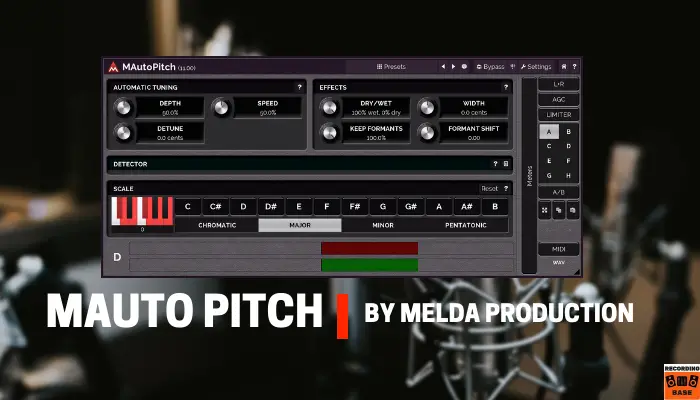
Melda Productions, Owner of some of the great VST plugins is the manufacturer of the MAuto Pitch Autotune plugin. Like Melda’s other plugins, MAuto Pitch is one of the most versatile Autotune plugins in the industry.
The features provided in premium autotunes are included in MAuto Pitch. Whether it’s MIDI correction, Manual or auto-correction, or effects like formant, all this stuff is included in this autotune plugin.
As well as, like Melda’s other free plugins, you get some bonus features in MAuto Pitch.
Let us take a small tour of what Melda provides in their MAuto Pitch plugin.
Scale selection
You get a whole scale selection section on the bottom section of the plugin.
Here you can select the main scale, and the major, minor, chromatic and pentatonic.
A keyboard will show you which notes are selected and which are deselected. You can manually select them too. A detector is given to analyze the tuning in your vocal.
Automatic Tuning
The automatic tuning section has 3 knobs – depth, speed and detune.
Just the same as Antares premium Autotune plugin, you get these three knobs to fine-tune the vocal. You can adjust the depth of autotune as well as MAuto pitch’s reaction time speed.
Effects Section
This bonus section has 4 knobs – Dry/wet, width, keep formant and formant shift.
As you know dry/wet knob controls the amount of effect on the vocal. Width adjusts the stereo imaging and formant keeps the sound more original. You can with these 2 formant knobs to experiment with vocal tone.
Limiter
You also get a limiter to keep your sound below 0dB. This will protect the vocal from cracking due to plugins’ internal processing.
Preset and A/B testing
A preset load and save feature is given to save your presets for future use. A/B testing helps to analyze 2 presets simultaneously.
All the features above make MAuto Pitch an extraordinary Autotune VST plugin among all free autotunes. You must try it.
Its a part of Melda production’s Free plugin bundle so you have to download that free bundle to use this plugin.
5. Autotalent
Very simple interface. Right? But don’t underestimate Autotalent as it has all the features a standard autotune should have. Whether it’s scale tuning, note selection, subtle and harsh tuning, or other functions it has all these features.
What you get in Autotalant
Autotune interface is divided into 3 sections – the LFO quantization section, the Control section, and the LFO shaping section.
Control section
This section has all the features of a standard autotune VST plugin. It has 440.0 base tuning, semitone correction, pitch pulling, scale selection, correction strength, correction smoothness, pitch shift, output scale rotation, LFO depth, and LFO rate controls.
These controls help you to select the scale as well as fine-tune the output as per your need.
LFO Quantization Section
LFO quantization feature makes it unique among other free autotune software plugins. It can help you to add skill confidence and vibrato into a vocalist’s performance.
If you want an old video game like tone (chiptune effect) you can also use the LFO feature to generate it.
LFO shaping section
This section is a part of LFO vibrato where you can warp the formant of the voice to create that chiptune effect. You can also use this feature to create some cool effects.
Live performance
Autotalent has a sampling rate of 48 kHz is 43ms, so you can use it in live performance too. If you have a better audio interface with low latency monitoring and a fast CPU then you can easily use this plugin in live performances.
Well, I know in today’s world people like a good interface, but if you are okay with its interface, you can use it effectively on your projects.
Just give it a try. Want a demo? Click here
6. X42 Auto-Tune
Fons Adriaensen designed this simple but effective autotune.
If I want to describe X42 Autotune in one sentence then it is an autotune which corrects the notes without stressing the vocal. A perfect fit if you don’t want some robotic voice.
X42 Autotune has a modern-looking user interface where you find most of the pitch correction features except formant.
However, just like KeroVee and GSnap, it has the MIDI feeding feature which can be used to correct vocals by playing the same tune on your MIDI instrument and feeding the MIDI signals to this plugin.
Let us dig X42 Autotune’s User interface
I really like its grey color user interface. It has 2 main sections.
Upper section
This section is used for automatic as well as manual tuning of the vocals. On the left side of the section, you will find a scale selector to choose the desired scale.
There are some knobs given here to fine-tune your vocal. Tuning, Bias, Filter, Corr and offset, these 5 knobs help you to finetune your adjustments to get a perfect pitch correction.
You can save preset, reset and bypass the plugin in this section. If you want to correct the vocal via MIDI then select the MIDI mode.
Lower section
The lower section has some manual operations where you can use some sidechain features to configure the vocal. You can select the sidechain input within MIDI and audio.
This section controls all the MIDI operations after selecting the MIDI mode.
Okay, now some unique features.
The unique feature that I really like is BIAS and Offset knobs.
BIAS parameter: What it does is, stay on the current note of the vocal for a longer time instead of moving it fast to the corrected scale. As a result, you get a more natural voice.
However, there is a drawback to this feature. Some subtle part of the vocal remains uncorrected if the BIAS is high.
Offset Parameter: Offset knobs ensure how far the vocalist can venture from the predesigned notes.
If you want an autotune plugin that keeps the naturality of the vocal after processing then go for X42 Autotune.
7. AAS Autotune
Wondered!!
Why there is no image here?
Because AAS Autotune is an interface-less Autotune plugin. Introduced by Arguru, AAS Autotune is an interfaceless plugin so only one specific set of parameters works at a time.
If you are a fan of classic T-Pain effect and harsh voice then this plugin best suits you. Especially for EDM genre, this plugin is perfect with its easy-to-use operation.
When you apply this plugin on the vocal track, you get a robotic and fast-moving autotuner which is a perfect fit for fast genres.
Use this if you like an ultra-simple but useful plugin!
Pro Tips: How to Effectively Use Free Autotune Software Plugins
Here I have given 5 step process to effectively use any Autotune plugin on vocal tracks. Whether it’s a free version or paid one, the process is similar.
Let’s have a look at the process,
- First of all, apply the auto-tune plugin to vocal track and get families with the interface. It’s very important to understand the interface otherwise you can’t do it in the right way.
- Now, select the key. scale and input type of your song.
- After that adjust the retune speed of the auto-tune plugin. Retune speed is the core feature that tune your vocal, but setting it up in the wrong way can make the vocal more robotic.
- Solo and un-solo vocal to tweak the retune setting.
- Once you have the perfect tune, it’s done.
The Need of Autotune VST Plugins
Autotunes are generally used as post-production tools for vocals.
We are human. We do mistakes.
And singers even versatile ones also do mistakes during the recording session. Sometimes music producers and singers could not notice those minor mistakes like out of chord or scale etc.
And when you listen to the track after the session, you notice them.
However, re-recording is the best option to get rid of those mistakes, but sometimes we have a lack of time and resources.
In this situation, Autotunes come into play. Autotune plugins are very sophisticated plugins.
When you apply and autotune software to your track, it can analyze the scale mistakes and correct them in real time.
You have to set up the base scale of the song and tweak some other settings as given in the autotune manual which you are using, and then the magic happens.
All the mistakes are fixed in real-time.
There are some other types of pitch correction plugins, like “Melodyne“, which needs you to correct the mistakes manually.
These plugins can correct the pitch problem more accurately, but they are very time-consuming.
Sometimes if you want to correct a song, this will take a whole day to obtain the desired results.
Well, it all depends that which one you want to use.
If you don’t want that your listeners could catch the tuner applied as well as if you have time then go with the manual pitch correction software. But for quick results, the automatic tune is the best option.
Paid Vs Free Autotune Software Plugins
Paid Vs Free stuff is a never-ending debate in this world. When it comes to Audio plugins, we treat free plugins like toys that are a perfect fit for newbies.
Right?
But, wait. If you are thinking like that then you do not agree with you.
Although free VST plugins have some artificial limitations created by their manufacturer to force the users to buy their premium plugins, not all plugins are toys.
Many free plugins work like premium plugins and you can get a perfect mix with them.
The only thing which limits you is your reach to them.
The internet is full of spam. Obviously, the recording software industry is not an exception. But there are many resources from where you get some of the best free VST plugins.
I have another great blog post about 62 free vocal VST plugins, Don’t miss this article.
- 62 Free VST Plugins For Vocals (My Own Free Plugin Directory)
When I started out, there was a huge money problem with me. I totally relied on free VST plugins. I had only some basic gear like MOTU MKII and Logic 7 those days.
And believe me guys, I produced more than 200 music albums with those free VST software plugins.
So, before neglecting a free plugin you should try it once and then make an opinion.
Or,
If you have a few extra bucks in your pocket and want those features that free plugins can’t provide you then you can refer to the world’s two best-paid pitch correction plugins.
Conclusion
Well, now you have the list of 7 high-performance free Autotune VST plugins. In this list, we have covered all the advantages and disadvantages of these autotune.
Now it’s your turn to choose your best autotune plugin from this list.
Keep in mind, every plugin is different.
Some are suitable for high robotic voices and some are for subtle changes in notes so that your listeners couldn’t know that an autotune plugin is working behind the vocal.
Have you used an autotune which is not listed here?
Let us know in the comment below!
Share this list with your music lover friend in your social circle. Use the sharing buttons below to one-tap share. It will appreciate me, really!
You may also like,