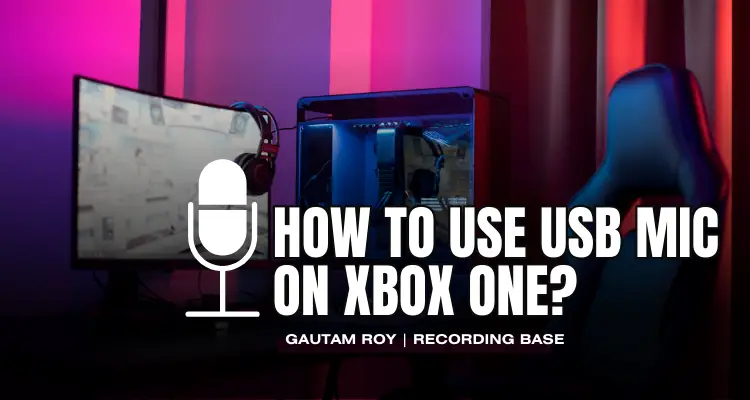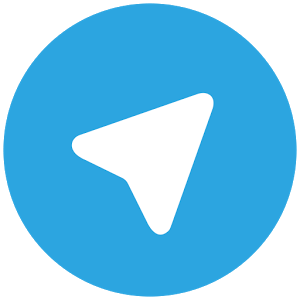Do you have a USB C-type earphone? Do you want your C-type earphone on your laptop or desktop? BUT, your computer doesn’t have any C-type port? This guide will help you to connect USB C earphone to computer and laptop.
USB C-type devices are now very common. You can find them in mobile chargers, storage devices, audio interfaces, or even in mobile earphones.
But, the problem arises when you want to connect your C-type device to your computer but your computer doesn’t have any C-type port.
C-type earphones are not an exception.
Well, don’t worry, in this guide, I will share with you 2 working methods to connect your C-type earphone with a laptop or computer. You can use any of these ways to connect C-type earphones to your laptop or computer.
Let me show you these 2 methods…
Table of Contents
2 Ways to Connect USB C Earphone to Computer or Laptop
| Connection Method | Hardware required | |
|---|---|---|
| Direct connection | USB C port on the Computer | |
| Computer’s USB 2.0 port | USB-C to USB 2.0 adaptor | Buy Now |
Let’s have a look at these methods one by one.
First off,
Disclosure: This post may contain affiliate links, which means we may receive a commission if you click a link and purchase something that we recommended. Read more about Affiliate disclosure here.
Note: If you have a Firewire device and want to connect to your computer via USB C or Thunderbolt then you MUST READ THIS GUIDE where I have described all the possible methods.
Method 1: Connect USB C Type Earphone to Desktop Directly
If you have the latest computer or laptop then maybe the computer already has the C-type port. All the latest computers and laptops are now coming with C-type ports.
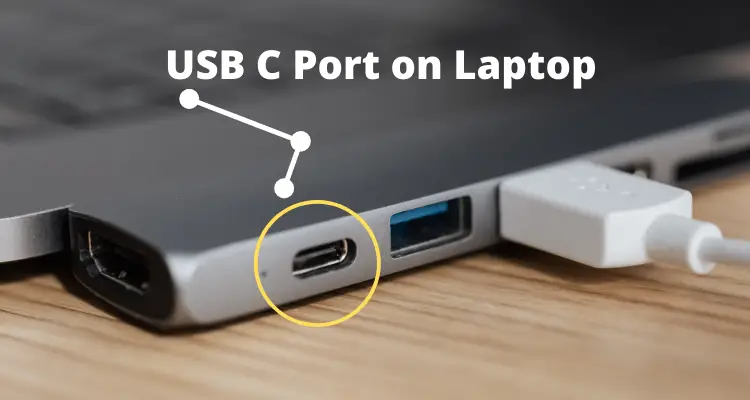
In fact, Apple has been providing C-type ports in MacBook and iMac for the last 3 years. If you have a MacBook or iMac, no extra accessories are required to connect your C-Type earphone with iMac and Macbook.
Just plug your earphone into the type-C port of your MacBook or iMac and you will be prompted that an earphone has been connected.
That’s it.
The same happens in Windows computers when you connect your USB-C earphones to the computer’s USB-C port.
A message will pop out that an earphone has been connected. Just enable it and your earphone is ready for fun.
BUT, if your laptop or computer doesn’t have a USB C port then you have to use my 2nd method which I have shared below.
Method 2: Connect USB C Earphone to Desktop Through USB-C to USB 2.0 Adaptor
The 2nd method to connect USB C earphones to the computer is very simple. You need only one accessory to use this method.
It is called a “USB-C to USB 2.0 adaptor”. USB C to USB 2.0 adaptor is commonly available online, You can purchase one from online marketplaces and use this to connect your earphone to your computer or laptop.

Just connect the earphone to the adapter’s USB C female port and connect the other side of the adaptor which is the USB male side, to the computer’s regular USB port.
That’s it.
Now your USB C earphone is ready to use with your laptop or computer.
Summary on connecting USB C Type Earphone to Desktop
Connecting USB C earphones to a laptop or desktop is not impossible, however, it requires some hardware.
Accessories like “USB-C to USB 2.0 adaptors” are very common and available both online and offline.
You can use them to easily connect your USB C earphone to your computer. And, if your computer has already a USB C port then it’s quite simple to use a USB C earphone with it.
If you want some more insights into connecting USB C-type earphones to your desktop then drop your query in the comments.
I will answer all your queries.
And, don’t forget to share this article on social media so that others could benefit from it.
FAQ
What is USB-C to USB 2.0 adaptor?
USB C to USB 2.0 adaptor allows you to connect USB-C devices with USB 2.0 computers. It has a USB C female port on one side and a USB 2.0 male port on another side.
Is a USB-C to USB 2.0 adaptor compatible with Windows computers?
Most of the USB-C to USB 2.0 adaptors are compatible with Windows computers.
How to connect type USB C earphones to the phone?
there are two ways to connect USB C-type earphones to mobile phones. Directly to mobiles USB C port (if available) and via USB-C to 3.5mm audio adaptor.
Why are USB-C headphones not detecting in Windows 10?
If a USB-C headphone is not compatible with Windows then it will not be detected directly or through an adaptor. You should check the manual before purchasing the headphone.
How do you use USB C earphones on a MacBook or iMac?
MacBook and iMac have built-in USB C ports so you can directly connect USB C earphones to Macbook and iMac.
Related,

![Top 9 Best Amps for Blues [2024]](https://www.recordingbase.com/wp-content/uploads/2023/12/best-amps-for-blues.png)