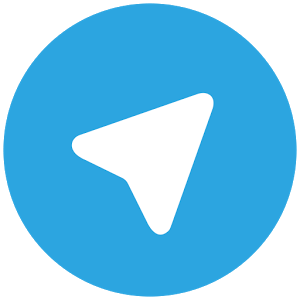Have you ever used multiple audio interfaces together on your computer?
No?
Then this guide is written for you. This guide shows you why and how to use multiple audio interfaces together.
There are multiple reasons to use more than one interface in the same audio chain. Like, we sometimes need more audio input channels to record simultaneously, or we need to connect other audio equipment with the computer via audio interfaces.
That’s why we need multiple audio interfaces to work simultaneously.
Here, I will guide you through connecting and troubleshooting multiple audio interfaces together.
Related,
Let’s dive into the guide.
Disclosure: This post may contain affiliate links, which means we may receive a commission if you click a link and purchase something that we recommended. Read more about Affiliate disclosure here.
First off,
Table of Contents
- 1 Can You Use Multiple Audio Interfaces Together?
- 2 Why Do You Need to Sync Multiple Audio Interfaces?
- 3 Multi-device Support Audio Interfaces
- 4 How to Sync Multiple Audio Interfaces?
- 5 Can We Use ASIO4ALL Driver Package for Multiple Audio Interfaces?
- 6 Input and Output Routing in Multiple Audio Interfaces
- 7 Conclusion
Can You Use Multiple Audio Interfaces Together?
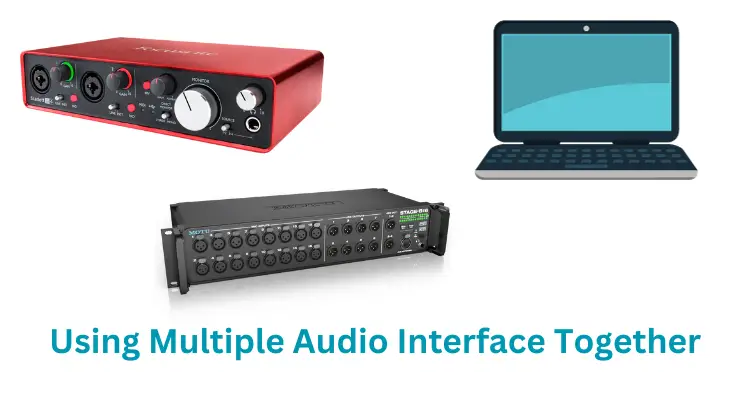
Yes, you can use multiple audio interfaces together on a single audio chain, with some limitations. This is useful when you need more audio input and output channels together.
However, you need to configure your operating system and software to work with multiple audio interfaces.
Such as, in Mac OS, there is a setting to create an Aggregate Device using the built-in Audio MIDI Setup utility.
It gives you the ability to create a virtual audio interface by combining more than one audio interface and using their inputs and outputs simultaneously during the recording.
Some audio interfaces such as M-Audio’s Delta series support multi-device driver function which makes it easy to setup two or more interfaces to operate together.
You can also use ASIO for ALL universal ASIO driver to use multiple devices, however, this driver has some limitations.
So, the fact is, you CAN use multiple audio interfaces together.
But, why do you need to sync them together?
Well, here is the answer.
Why Do You Need to Sync Multiple Audio Interfaces?
Audio interfaces are used as Input/Output devices to capture audio and Midi signals in audio recording.
Every audio interface has limited input and output channels. Such as Motu Ultralite MK3 has 10 Input / 14 Output channels which allow you to record 10 mono audio channels simultaneously.
But, what if you want to record more than 10 channels?
In this situation, you need to sync multiple audio interfaces.
Syncing more than one audio interface increases the input/output channel counts. In this way, you can expand your input and output (I/O) capacity to record more instruments and vocals.
You will get more flexibility over your work. Such as, you can use one interface for high-quality preamps and another for instrument inputs.
When you use multiple audio interfaces, it will distribute the processing load which ultimately reduces latency, and improves real-time monitoring for musicians.
In professional studios, it’s common to have multiple interfaces. These settings help you to manage complex sessions.
If you are planning to setup a professional recording studio then you should have multiple audio interfaces for different applications.
Multi-device Support Audio Interfaces
By default audio interfaces do not support multiple audio interface syncing. You need to setup them manually to work together.
The main role of syncing multiple audio interfaces together is the device driver.
Device Driver
If your audio interfaces have compatible device drivers that support multiple audio interface syncing then half of your problem will be solved.
You need to configure the driver according to the user’s manual and follow the step-by-step process to setup multiple devices.
MacOS Aggregate Device Feature
In MacOS you will get a setting called Aggregate Device. This setting allows you to setup multiple audio interfaces to work together.
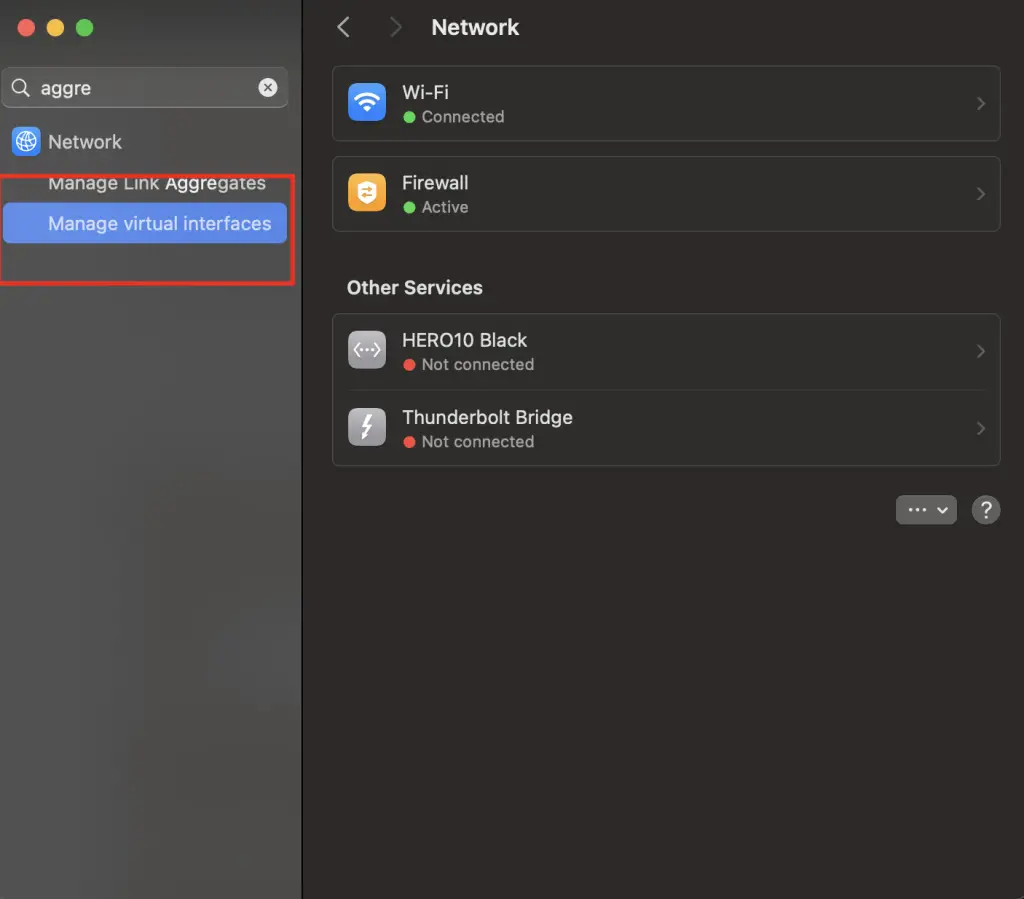
If the device has an ASIO or CoreAudio Driver then chances are it has multiple device support. You can find the information from their official website or from the related forums.
How to Sync Multiple Audio Interfaces?
If you want to use multiple audio interfaces then you need to sync them correctly to get them to work properly. This is a crucial step to get the best out of this setup.
Here is the step-by-step guide to setup and sync multiple audio interfaces for audio recording.
- Choose a Master Interface: first, select one audio interface as a master interface. This audio interface is going to be responsible for providing the clock signal to all connected devices.
- Word Clock or Digital Sync: Now you have to use a Word Clock signal or digital synchronization methods like S/PDIF or ADAT to distribute all audio interfaces at the same sample rate and clock source. To do that you can connect the Word Clock cables or digital connections between the master and slave devices.
- Setup Sample Rate: You must ensure that all the audio interfaces, digital mixers, and other digital devices are set to the same sample rate in their settings. You can do this from the settings menu of the audio interfaces.
- Checking Latency Compensation: Some digital audio workstations (DAWs) like Logic Pro X have automatic latency compensation settings that align the incoming audio from multiple interfaces. You should enable this feature if it is available in your DAW.
Wordclock
Wordclock is a digital clocking system that synchronizes the data transmission from one device to other devices at the same clock speed.
Clock speed is an important term in digital devices that align the data transmission between different devices and the computer.
To sync with different devices we need a Wordclock cable or optical ADAT cable which separately transmits the Wordclock signal from one device to another and synchronizes the devices together.
ADAT
ADAT or Alesis Digital Audio Tape is a digital audio interface and recording format. It is widely used in the audio industry to transmit multichannel audio signals from one device to another.
In the past, a serial port was used as ADAT but today optical cables are more popular to transmit multi-channel audio signals.
ADAT is also used to transmit Wordclokc data from one device to another and sync the devices together.
Can We Use ASIO4ALL Driver Package for Multiple Audio Interfaces?
No, ASIO4ALL is actually developed for single audio interface. It’s not built to be used with multiple audio interfaces simultaneously.
ASIO (Audio Stream Input/Output) is an audio input and output protocol developed by Steinberg for low-latency and high-performance audio processing.
ASIO4ALL is a universal audio driver that makes it possible for non-ASIO devices to work with ASIO-compatible software.
If you want to setup multiple audio interfaces together then you should look for aggregate devices or multi-device setups.
Such as in macOS, you will get an option to create an aggregate device in the Audio MIDI Setup panel to combine the inputs and outputs of multiple audio interfaces.
Input and Output Routing in Multiple Audio Interfaces
When syncing multiple audio interfaces, you need to route the Ins/Outs properly to get the most out of this setup.
On macOS, you will get Aggregate Devices settings in the Audio MIDI Setup utility which makes it easy to route the ins and outs of multiple audio interfaces.
When you are in Windows, some ASIO drivers on Windows support multi-device setups. So first check with your device manufacturer if your device driver supports multiple devices or not.
If yes, then you will get the routing option on the same device driver software.
You can also configure the routing of your multiple audio interfaces on your DAW. Most professional DAWs have the settings to route the Ins/Outs of multiple audio interfaces.
Conclusion
Using multiple audio interfaces together is great if you want to expand your audio input and output options.
Whether you’re a musician, producer, or audio engineer, if you combine audio interfaces it gives you more channels and flexibility in your recording.
However, it’s. not easy to setup multiple audio interfaces together. It needs your audio interfaces to support multi-device features. Well, in MacOS you will get the Aggregate Devices settings in Audio MIDI Setup utility which makes it possible to use multi-audio interfaces together on Mac.
But, in Windows, you need dedicated audio interfaces and device drivers to do that.
Related,


![Heritage Audio i73 PRO Series Audio Interfaces Review [2024]](https://www.recordingbase.com/wp-content/uploads/2024/01/Heritage-Audio-i73-pro-series.jpg)