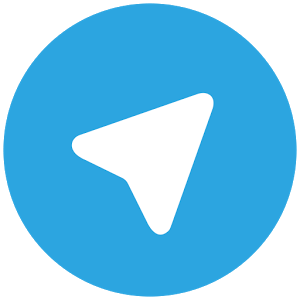Have you ever experienced difficulty when balancing the tracks in your Logic Pro X DAW? It’s quite annoying using a mouse to balance the faders in mixing.
Right?
In this blog post, I’m gonna introduce you to the 10 best control surfaces for Logic Pro X that will deliver you a great user experience and accuracy in your mixing.
But before let’s get some basic knowledge of Control surfaces.
Table of Contents
- 1 What Is A Control Surface?
- 2 Why a Control Surface Is Important in a DAW?
- 3 10 Best Control Surfaces For Logic Pro X
- 4 1. QCon Pro G2 DAW Control Surface
- 5 2. QCon Pro X DAW Control Surface
- 6 3. SSL UF8 Control Surface
- 7 4. PreSonus FaderPort 16
- 8 5. Behringer X-TOUCH Universal Control Surface
- 9 6. Presonus FaderPort V2
- 10 7. Mackie MCU Pro
- 11 8. Avid Artist Mix
- 12 9. Novation Launch Control
- 13 10. Korg nanoKONTROL2
- 14 Conclusion
What Is A Control Surface?
A control surface is a MIDI/USB device that can be connected to your DAW and used as a controller for your DAW.
Apart from digital mixers, control surfaces don’t have any input/output. We can’t use control surfaces as input devices like analog and digital mixers.
However, today most digital mixers can be used as control surfaces too. Along with input/output bus and send, etc features, they have an added feature to control your DAW through MIDI/USB.
But digital mixers are very costly and generally out of pocket for home recordists. The best option for home recordists is, to use dedicated DAW control surfaces.
Disclosure: This post may contain affiliate links, which means we may receive a commission if you click a link and purchase something that we recommended. Read more about Affiliate disclosure here.
These are cheap and when it comes to controlling the DAW they have more functions than any digital mixer.
From just 1 fader to several faders and limited control to extended control, there are several types of control surfaces available in the market.
You can go for one according to your pocket length.
Why a Control Surface Is Important in a DAW?
There are many reasons behind using control surfaces for home studios.
Faster Workflow
Control surfaces make our workflow faster than operating with a keyboard and mouse. They are designed with dedicated controls for separate operations like the transport bar, faders, and assignable buttons.
These things make our workflow faster than the keyboard and mouse where we have to struggle with keyboard buttons to remember and slipping on the faders with the mouse.
Analog Mix Console Feel
With controlled surfaces, you can extend the scope of your eyes. Yes, you can tune out your eyes from the computer screen and make some fun with analog-style controls.
Actually, an analog environment is a basic need of any studio. No matter how much this digital world captures the audio recording, the feel of the classic analog environment will always be in demand. And a control surface can fulfill this demand in a better way.
Control surfaces are a good example of a classic analog-style user interface with a powerful digital environment working behind it.
Better Mixing results
Now, you are wondering, if a controller doesn’t take part in recording as an input-output device like mixers and audio interfaces then how they could make an impact on mixing?
Here I want to describe it with the definition of faders.
Faders are used to control the gain of tracks in mixers and DAWs. The gain is measured in dB. dB is not a linear measuring scale-like meter or kilogram but it’s a measurement for the amplitude of a wave. When we increase the volume by 1dB the amplitude of the wave doubles.
If you want to read Fader’s double amplitude theory then refer to this article.
If you want to know the whole concept of the dB refer to Gain Staging: Secret to Get Good Levels In Your Mix.
This doubling nature of dB makes the faders more complicated in balancing low-volume instruments. And with a computer screen and mouse, you have to struggle hard to achieve your balance.
Here control surfaces help us, where you can play with subtle changes in faders and get a better mixing than a computer mouse and keyboard.
Change Studio’s Look
Obviously, a control surface can change the look of your studio. If you managed to get a big control surface you can be able to change the whole look of your studio.
It’s far better than a computer screen, mouse, and keyboard-based home studio.
Best For Automation
If you are going to automate your songs then a control surface is a must for you. With control surfaces, you can easily achieve the best automation in no time.
In fact, control surfaces are specially built for automation.
Comes under Budget
As compared to digital mixers with the same number of faders and controls, control surfaces are far cheaper. You can get control surfaces at a fraction of the cost of digital mixers.
So, from the price point of view, control surfaces are the best alternatives to digital mixers.
I know, you are wondering which is the best DAW controller for logic pro x. That’s why I have reviewed the 10 best control surfaces for Logic Pro X that I’m going to introduce to you today.
10 Best Control Surfaces For Logic Pro X
There are many control surfaces available in the market that supports Logic Pro X. though, I researched many of them and choose the 10 best control surfaces for logic pro x for you.
They are under your pocket length, full of features, and also have a great-looking user interface. Let’s check out them.
1. QCon Pro G2 DAW Control Surface

The Icon Pro Audio QCon Pro G2 is an eight-channel universal control surface that gives you tactile control over your DAW session.
With Mackie Control and HUI emulation, it supports most major DAWs. Whether you are tracking or mixing, the QCon Pro G2 provides intuitive control over your levels, EQs, effects, automation, and more.
It also features nine motorized faders, eight multi-purpose push encoders, 78 buttons, a jog shuttle wheel, and 2 foot-pedal connectors. 12-segment LED level meters are provided for each channel, and a large backlit LCD screen displays channel names and parameter values.
A 12-segment LED display is also provided for SMPTE or MIDI beat clock. So if you’re looking for a comprehensive and easy-to-use control surface, the Icon Pro Audio QCon Pro G2 is a great option.
Features
- 8 touch-sensitive motorized channel faders
- 12-segment LED level metering for channels
- 1 touch-sensitive motorized fader for the master channel
- 8 x dual function encoder knobs (Enter & rotate)
- 11-segment LED surrounding the encoders to indicate the rotating position
- Large backlit LCD to display channel name, control values etc. for each channel
- 12-segment LED display showing the time location of your project in either SMPTE or Midi beat clock (bars:beats:ticks) format
Faders and Panpot area
The Faders and Panpot area of the QCon Pro G2 DAW Control Surface is a great way to get hands-on control of your DAW sessions.
With eight touch-sensitive motorized faders, you can easily control the levels of your tracks.
The 12-segment LED level meters provide visual feedback for each channel, and the large backlit LCD screen displays channel names and parameter values. The encoder knobs can be used to control EQs, effects, automation, and more.
And the 12-segment LED display provides time location information in either SMPTE or MIDI beat clock format.
So if you’re looking for a comprehensive and easy-to-use control surface, the QCon Pro G2 is a great option.
Buttons and Jog Wheel
The Buttons and Jog Wheel of the Icon Pro Audio QCon Pro G2 DAW Control Surface provide a wealth of hands-on control over your DAW sessions.
The six illuminated transport buttons include Play, Stop, Rec, Rewind, Fast Forward and Loop. The eight multi-purpose push encoders can be used to control EQs, effects, automation, and more. The large backlit LCD screen displays channel names and parameter values.
And the 12-segment LED display provides time location information in either SMPTE or MIDI beat clock format.
iCON iMap
The iCON iMap software provides an easy way to configure and update your Icon Pro Audio QCon Pro G2 DAW Control Surface.
With iMap, you can customize the surface to work with your specific DAW workflow.
iMap also allows you to update the firmware on your QCon Pro G2, so you can always be sure you’re using the latest features and capabilities.
Verdict
The Icon Pro Audio QCon Pro G2 is a great option for anyone looking for a comprehensive and easy-to-use control surface.
With eight touch-sensitive motorized faders, 12-segment LED level meters, a large backlit LCD screen, and a jog shuttle wheel, it provides everything you need to take control of your DAW sessions.
The only downside is that it doesn’t come with a power supply, so you’ll need to purchase one separately. But overall, the QCon Pro G2 is a great choice for anyone looking for a high-quality control surface.
2. QCon Pro X DAW Control Surface

If you’re looking for a control surface that will give you tactile control of your DAW, plugins and automation, the QCon Pro X is an excellent choice.
With its motorized faders, rotary encoders and large LCD screens, the QCon Pro X provides a wealth of control in a compact form factor.
The QCon Pro X is also expandable, so you can add up to 64 channels of control as your needs grow. And with its included software, the QCon Pro X is a great value for the money.
Features
- Expandable up to 64 channels in some DAWs
- 8+1 touch-sensitive motorized faders with 10-bit resolution
- 12 segment LED meter bridge
- Stereo LED master channel level metering on metering bridge
- 8 Dual function encoders with multi-color LED indication ring
- 11-segment multi-color LED surrounding the encoders to indicate the rotation position
- Dual 2×56 large backlit LCDs to display channel name, control values etc. for each channel
- 12-segment LED display showing time location of your project in either SMPTE or BBT format
- 18 assignable buttons
- Jog shuttle wheel for scrubbing, fast search and control
- Illuminated buttons for each channel including Record Enable, Solo, Mute, Select and Monitor
- 6 illuminated transport buttons including Play, Stop, Rec, Rewind, Fast Forward and Loop
- Illuminated ZOOM button with 4 direction buttons
- 9 illuminated assignable MIDI function buttons
- Expandable to 64 channels using 7 QCon Pro XS expander units depending on the DAW
- Two (2) 1/4” connectors for foot switches and pedals
- Automatic and manual mode switch for accessing different DAW modes
- Class-compliant with Windows XP, Vista (32-bit), Windows 7 (32-bit & 64-bit), Windows 8 (32-bit & 64-bit), Windows 10 (32-bit & 64-bit)
Compatible with Any DAW
The QCon Pro X is a control surface is compatible with all major DAWs. Including but not limited to:
Ableton Live, Bitwig, Cakewalk/Sonar, Cubase, Digital Performer, Logic, Nuendo, ProTools, Reaper, Reason, Samplitude and Studio One.
Additionally, the QCon Pro X supports Mackie Control and HUI protocols for seamless integration with your DAW.
Plugin Controller, Automation and Motorized Faders
The QCon Pro X also includes powerful plugin control and automation. With its Mackie Control and HUI protocols, the QCon Pro X can control most major plugins.
The QCon Pro X features 8+1 motorized faders with 10-bit resolution for smooth, precise control and automation.
With its motorized faders, the QCon Pro X can automate your DAW and plugins with ease.
64 Channels Expansion
The QCon Pro X is a control surface that can be expanded up to 64 channels, making it a great choice for larger projects.
With its expansion capabilities, the QCon Pro X can grow with your needs.
Automatic DAW Detection
QCon Pro X is can be automatically detected by all major DAWs. With its Mackie Control and HUI protocols, the QCon Pro X can control most major plugins.
The QCon Pro X features 8+1 motorized faders with 10-bit resolution for smooth, precise control and automation.
With its motorized faders, the QCon Pro X can automate your DAW and plugins with ease. Additionally, the QCon Pro X is expandable up to 64 channels, making it a great choice for larger projects.
Verdict
The QCon Pro X is a great choice for those looking for a control surface with a lot of features. With its motorized faders, rotary encoders and large LCD screens, the QCon Pro X provides a wealth of control in a compact form factor.
Additionally, the QCon Pro X is expandable up to 64 channels, making it a great choice for larger projects.
3. SSL UF8 Control Surface

The SSL UF8 Control Surface gives you total session control of your DAW. It features 43 assignable, backlit user keys and human engineering optimized for fast, comfortable operation.
The large, central Alps 100mm touch-sensitive motorized fader with 10-bit resolution and LED ring provide smooth level control of your main mix or channel strip.
The 12-segment LED meter bridge keeps an eye on your levels, while the OLED display provides information on track names, plug-in parameter values and more.
UF8 also features 8 rotary encoders with LED rings for parameter control, 4-way joystick for plug-in navigation, solo/mute/record buttons for each channel and much more.
UF8 is USB 2.0 bus-powered and comes with a free license of the SSL Native Vocalstrip 2 and Drumstrip plug-ins, as well as the SSL 360° software for Mac and Windows.
Features
- 43 assignable, backlit user keys
- 100mm touch-sensitive motorized fader
- 12-segment LED meter bridge
- OLED display
- 8 rotary encoders with LED rings
- 4-way joystick
- Solo/mute/record buttons
- USB 2.0 bus powered
- Includes free license of SSL Native Vocalstrip 2 and Drumstrip plug-ins
- Compatible with Mac and Windows
Rotary Encoders
The Rotary Faders of SSL UF8 Control Surface are very smooth and give the user a great feel while mixing. The LED ring around the encoder provides instant visual feedback on the assigned parameter.
SSL 360° APP
The SSL 360° App is a powerful piece of software that allows you to control your DAW with great precision.
The app provides you with a number of workflow-enhancing features such as:
- Customizable user interface
- Dedicated DAW profiles
- Parameter assignment matrix
- Plug-in mapping
- And much more…
Mouse Scroll Emulation
The Mouse Scroll Emulation feature of SSL UF8 Control Surface is a very useful tool that allows the user to control the DAW with the fader. This is especially useful when dealing with large projects.
HD Color Display
The HD Color Display of SSL UF8 Control Surface allows the user to control the DAW with great visual feedback. The OLED display provides information on track names, plug-in parameter values and more.
Intelligent CHANNEL Encoder
Intelligent Channel Encoder is a great feature that allows the user to control the DAW with great ease. The encoder automatically detects the type of parameter that is being controlled and adjusts the resolution accordingly.
Verdict
The SSL UF8 Control Surface is a great addition to any studio. It provides the user with great control over their DAW and allows for a great workflow. The only downside is that it is not compatible with all DAWs.
However, the DAWs it is compatible with are some of the most popular ones. Overall, the SSL UF8 Control Surface is a great control surface for any studio.
4. PreSonus FaderPort 16

PreSonus FaderPort 16 is a streamlined DAW control surface that makes it fast and easy to control Logic Pro X, Cubase, Pro Tools, and more. No driver installation is necessary; just plug the control surface into a USB port and take command of your mix.
FaderPort 16 features 16 touch-sensitive, long-throw faders; 16 Scribble Strip displays; and complete transport controls, making it easy to control every aspect of your session.
The Session Navigator provides quick access to track scrolling, channel banking, timeline scrolling, and more.
Channel controls include level, pan, solo, mute, and record arm. Automation controls let you touch, latch, trim, write, read, and off. You can also use the fader port 16 to control plug-ins, bus sends, and panning.
FaderPort 16 is compatible with both macOS and Windows and supports HUI and Mackie Control Universal emulation.
A footswitch input is also included for hands-free start/stop. USB 2.0 connectivity makes it easy to connect to your computer.
PreSonus FaderPort 16 is the perfect solution for anyone looking for a fast and easy way to control their DAW.
Features
- 16 touch-sensitive, 100 mm long-throw, motorized faders
- 16 Scribble Strip displays
- Complete recording-transport controls: Play, Stop, Fast Forward, Rewind, Record, Loop
- Drop Marker, Next/Prev Marker, Next / Prev Event
- General session controls: Undo/Redo, Arm All, Solo/Mute Clear, Track Management etc.
- Session Navigator provides quick control over Track Scrolling, Channel Banking, Timeline Scrolling, and much more.
One-button access
PreSonus FaderPort 16 features one-button access to all the functions you need to control your DAW. The buttons are clearly labeled and easy to use.
The faders are also clearly marked and easy to read.
The Session Navigator provides quick access to track scrolling, channel banking, timeline scrolling, and more.
The Channel controls include level, pan, solo, mute, and record arm. Automation controls let you touch, latch, trim, write, read, and off.
You can also use the FaderPort 16 to control plug-ins, bus sends, and panning.
Universal DAW Compatibility
PreSonus FaderPort 16 is compatible with both macOS and Windows and supports HUI and Mackie Control Universal emulation along with all major DAWs.
A footswitch input is also included for hands-free start/stop. USB 2.0 connectivity makes it easy to connect to your computer.
PreSonus FaderPort 16 is the perfect solution for anyone looking for a fast and easy way to control their DAW.
Scribble Strip Display
PreSonus FaderPort 16 features 16 Scribble Strip displays, which let you see the names of your tracks and parameters at a glance.
The displays are backlit, so you can see them even in low-light conditions.
The FaderPort 16 also features a large, easy-to-read LCD screen that shows you vital information about your session.
Verdict
PreSonus FaderPort 16 is a great choice for anyone looking for an easy-to-use, affordable DAW control surface. It offers universal compatibility, transport controls, scribble strip displays, and much more.
The only downside is that it doesn’t have as many features as some of the more expensive options on the market.
That being said, the FaderPort 16 is a great value and an excellent choice for anyone looking for a quality DAW control surface.
5. Behringer X-TOUCH Universal Control Surface
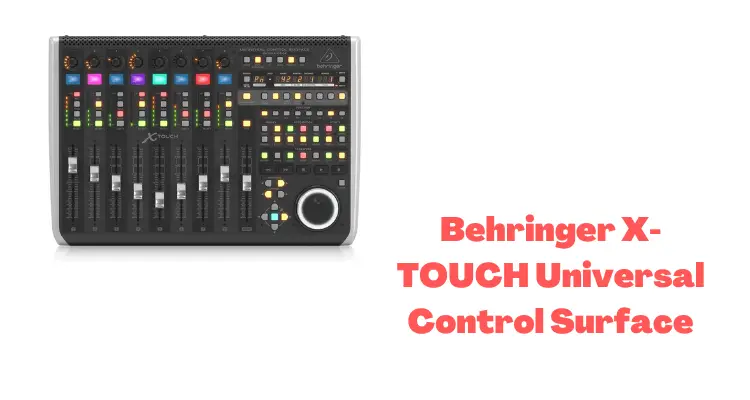
If you’re looking for a universal DAW remote control that will work with any music production software, the Behringer X-TOUCH is the perfect choice.
With its included support for HUI* and Mackie Control*, the X-TOUCH will work seamlessly with any compatible DAW, allowing you to focus on what’s important… the music.
The X-TOUCH features 9 fully automated and touch-sensitive 100 mm motorized faders, making it easy to see every move or automation you write in real-time.
The included LCD scribble strips provide an instant visual readout of which track and parameter you are adjusting, eliminating the need for old-school tape-and-marker labeling.
With over 92 dedicated illuminated buttons, 8 rotary controls with LED collars, 8-segment LED meters per channel, and an LED time code display, the X-TOUCH is a feast for the eyes as well as the hands.
You’ll always know which channel is muted or soloed, and see how hot the level is pumping, thanks to the X-TOUCH’s brilliant color display.
Features
- Universal DAW Remote Control for Studio and Live applications
- Supports HUI* and Mackie Control* protocols for seamless integration with every compatible music production software
- Fully automated and touch-sensitive 100 mm motorized faders
- 8 dynamic LCD Scribble Strips for instant overview of track names and parameters
- Ethernet interface for RTP (Real-Time Protocol) MIDI and future Behringer X32 remote control
- 8 rotary controls with LED collars for on-the-fly adjustments of your favorite parameters
- 92 dedicated illuminated buttons for direct access to key functions
- 8-segment LED meters per channel for precise level control
- Large jog/shuttle wheel and tape-style transport controls for intuitive operation
- Built-in 2×2 USB MIDI interface for direct connection to Mac* or PC computers and one external MIDI device
- 2 dedicated footswitch connectors and 1 foot controller input for the external remote control
- 2-port powered multi-TT USB hub for connecting additional controllers
Motorized Faders with scribble Strips
The Behringer X-TOUCH features 9 fully automated and touch-sensitive 100 mm motorized faders, making it easy to see every move or automation you write in real-time.
The included LCD scribble strips provide an instant visual readout of which track and parameter you are adjusting, eliminating the need for old-school tape-and-marker labeling.
Ethernet Interface for RTP MIDI
The X-TOUCH also features an Ethernet interface for RTP MIDI, allowing you to connect the X-TOUCH to a Behringer X32 digital mixing console for remote control.
8 Rotary Controls with LED Collars
The X-TOUCH features 8 rotary controls with LED collars, allowing you to make on-the-fly adjustments of your favorite parameters. The LED collars provide an instant visual readout of the parameter you are adjusting.
Mackie Control Software
The Mackie Control software is a free download from the Behringer website. This software provides a Mackie Control emulation mode, allowing the X-TOUCH to work with any compatible DAW.
Verdict
The Behringer X-TOUCH is a universal DAW remote control that is compatible with any music production software. It features 9 fully automated and touch-sensitive 100 mm motorized faders, 8 rotary controls with LED collars, and 92 dedicated illuminated buttons.
The X-TOUCH also includes an Ethernet interface for RTP MIDI, allowing you to connect the X-TOUCH to a Behringer X32 digital mixing console for remote control.
The Mackie Control software is a free download from the Behringer website, and provides a Mackie Control emulation mode, allowing the X-TOUCH to work with any compatible DAW.
6. Presonus FaderPort V2

This tiny powerhouse will surprise you in every stage of your recording and mixing session. Presonus Fader Port is a perfect combination of low budget and powerful control surface.
However, it’s limited with only one fader it’s a good start for a home studio. You can get it with just a fraction of money than other standard control surfaces. This 5.5″x9″ small device is a perfect one to replace your computer mouse.
If you are searching for the best control surface for logic pro x then this will be my 1st recommendation.
Here’s why?
The Transport Control
Presonus Fader Port has dedicated transport control. You get Play/pause, record, stop the loop, and RW/FF buttons just at the bottom of its user interface.
However, many control surfaces have dedicated transport controls but imagine a control surface you can hold on your hands when operating. You don’t need to bend towards the recording table every time to take action.
This is an added advantage of Presonus Fader Port and makes you more comfortable in a long recording session.
Full-Length Motorized fader
Presonus Fader Port’s just one fader could be annoying when you encounter it the first time.
But wait.
Read the above “Better Mixing Results” section again, where I described how dB is calculated.
Due to the doubling nature of dB, in the low ends, you struggle in balancing your faders on the computer screen. In the low ends below -10dB, a very small movement of the fader can change the sound dramatically.
Here a full-length 100mm physical fader helps you to optimize your mixing. With hardware faders, you can play with those small volume changes without struggling with your computer mouse.
Presonus Fader Port has not only 100mm standard fader but the faders are motorized too. The motorized fader helps you to create some awesome automation in your tracks.
And if you are a Logic Pro X user then Presonus Fader Port’s motorized fader will be a great automation assistant for you. It’s one of the best Daw controllers for logic pro x in the market.
Other Transport and Edit Buttons
Along with transport control at the bottom, Presounus Fader Port has a full range of dedicated transport and edit buttons.
With these buttons, you don’t even need to touch your keyboard throughout the session. Presonus Fader Port has 24 buttons covering 40 different functions and all these features you get in a compact 5.5″X9″ chassis.
Let’s have a look at those buttons and functions.
- Drop Marker, Next/Prev Event, Next/Prev Marker
- Undo/Redo, Arm All, Click On/Off, Solo/Mute Clear
- Session Navigator: Track Scrolling, Timeline Scrolling
- Channel Controls: Level, Pan, Rec Arm, Solo, Mute
- Automation Controls: Write, Touch, Latch, Trim, Read, Off
Do you still need your keyboard? I think, NO.
Some Other Useful Functions
Presonus Fader port comes with a 360° button encoder and footswitch input for hands-free start/stop. This feature is useful for musicians who record individually.
Compatibility
Presonus Fader port is compatible with both Mac and Windows and native Studio One support and HUI and Mackie Control Universal emulation. This means it’s compatible with any DAW supporting these algorithms.
Obviously, it supports Logic Pro X too.
Presonus Fader Port has USB 2.0 connectivity and can be connected to any computer via USB.
7. Mackie MCU Pro

Mackie MCU Pro or Mackie Control Universal Pro is one of the best control surfaces for Logic Pro X available in the market. However, you have to spend a good amount of money, if you are going to own this amazing gear.
The price range of Mackie MCU Pro is $1099.99 to $1499.99 on most of the online merchant websites. Although, this is a high-priced gear even it is far less than a good digital mixer.
There are digital mixers available in the market at a low price but they have some major limitations like non-motorized faders and lack of display panel etc.
If you go for one with the above features, you have to invest at least the double amount of money from Mackie MCU Pro.
Mackie MCU Pro has one cool thing that I really like, ie; it can be expanded with add-on units Mackie’s Extender Pro and C4.
Actually, these expansions make the Mackie control surface a full-featured control surface for Logic Pro X, But if you don’t have a budget, I don’t recommend you buy those expansions.
These 2 expansions will cost you $1000 to $1200 extra.
Mackie Universal Pro Transport Controls
Just as the Presonus Fader Port, Mackie MCU Pro has an easy-to-use transport control. This control can help you in all the major operations in Your DAW. For transport and edit controls Mackie MCU Pro has a dedicated area in its user interface.
In this area, you get standard transport controls like play/pause, stop, record, etc, as well as the clip and track edit features.
You can add effects on your DAWs tracks. Cut/paste, redo/undo, delete and other editing operations can be also done by this panel.
Here are some features of Mackie MCU Pro’s transport panel.
- Function select: 8 assignable function keys.
- Global view: Here you get selection buttons between the tracks like MIDI tracks, Audio tracks, instrument, busses, output, etc. This feature helps you to jump from one to another.
- Modifiers
- Automation controller keys
- Utilities: Save, undo, enter, etc
- Transport bar
- Scrub
- Cursor controller
Display Panel of Mackie MCU Pro
Mackie MCU Pro comes with an inclined display panel for the monitoring of your recording process. This display panel in this MIDI mixer controller is very useful for the visual monitoring of tracks. You can monitor the mixer in Logic Pro X without entering the mixer window on your computer’s display.
However the display is not like your computer display but when you get familiar with it, you can easily monitor your session on it and save a lot of space on your computer’s monitor.
Faders and Automation
In Presonus Faderport you just get one motorized fader, but with Mackie MCU Pro you get 8 full-length motorized faders as well as a master fader for controlling the master volume.
With these full-length motorized faders, you can seamlessly and accurately mix your projects as well as do some amazing automation.
The added benefit of 8+1 faders is, you don’t need to change the bank every time to jump from one fader to another so the mixture will be easier and time-saving for you.
Other Features of Mackie MCU Pro
Panpots and track buttons (Solo, Mute, select, record): Mackie MCU Pro has 8 dedicated panpots above the faders as well as track buttons for each track. With this feature, all the work can be done by Mackie MCU Pro. You don’t even need to look at the mixer window of Logic.
VPot Assign and fader banks: This area is just above the master fader. VPot assign is used for adding plugin effects on a selected track, assigning send, Equalizing a track, etc. The fader bank panel is used to switch the track banks, and channels.
As you know Mackie is known as one of the best manufacturers of audio mixers, obviously the look of Mackie MCU Pro will tell you about their rich history of manufacturing mixers. A vintage-style finish makes it a beautiful gear for your studio.
Mackie’s Extender Pro and C4

These 2 expansions will not only increase the beauty of your studio but also are very useful gears. If you want to extend Mackie MCU Pro’s faders from 8 to 16 then just add one extender pro.
And if you want to add some other functions like controlling sequencers or plugins of your digital audio interface then you can use Mackie C4.
With these expansions, you can have all one DAW controller in your hands.
Compatibility
Mackie MCU Pro is not just compatible with Logic Pro X but all other major DAWs. Whether it’s a Windows-based DAW or Mac-based you can use Mackie MCU Pro control surface is compatible with all of them.
Price
As I have told you above it fluctuates between $1000 to $1200.
Mackie MCU Extender Pro Price
Just like Mackie MCU Pro, the price of extender also fluctuates between $850 to $100.
8. Avid Artist Mix

Do you know Avid?
Just joking…
Everybody knows about Avid and its state-of-the-art DAW, Pro Tools. Many Hollywood studios use Pro Tools for the best workflow and quality. I personally love Pro Tools as it is one of the fastest DAW and accelerates your workflow dramatically.
But Avid is not limited to Pro tools or its award-winning Video Editing software. There are many more gears and software Avid has. And one of them is Avid Artist Mix.
Avid Artist Mix is a versatile control surface and can increase your workflow dramatically. It costs around $1000.
The price is similar to Mackie MCU Pro but the brand Avid is just awesome. If you get this control surface in your studio, it will not only increase the workflow but also give a charm to your studio.
However, most of the features are the same as Mackie MCU Pro.
Let’s get some more details about its features.
Faders and Panpot area
It comes with 8 full lengths ie; 100mm motorized faders and the same number of panpots as well as other track buttons like solo, record enable mute, etc.
The one feature I really miss in this control surface is the master fader. In MCU Pro we get a separate master fader for controlling the master volume but in Avid artist mix, we don’t have this feature.
Like other control surfaces, you can change the fader banks which are sets of 8 tracks.
Display
Avid Artist Mix has a long display where all the operations can be monitored. The design of the display is similar to Mackie MCU Pro. You can monitor each track individually in the display panel.
Whether it’s controlling the volume and panning or assigning effect plugins on the tracks, all this work can be monitored on the display panel.
Lack of dedicated transport panel
The second thing we miss in Avid Artist Mix is a dedicated transport panel. It doesn’t have any transport panel which is a drawback for a control surface. However, Avid cleared that it is a control surface for mixing and not for recording controls. Even, it should have transport control.
If you want to go with branding then Avid can be a better solution but for more features, I recommend Mackie MCU Pro.
9. Novation Launch Control

If you are finding a control surface that you could use in your home studio as well as outside recording then Novation Launchpad is for you.
However it has limited features but from a price point of view, you get an awesome device below $200. For budget home studios it would be a perfect fit.
It’s built for Ableton Live but works seamlessly with other DAWs like Logic Pro X and Pro Tools.
This tiny control surface is able to control all the features of your DAW’s mixer. Let’s have a detailed look at the Novation launch control.
Features
- Novation provides 16 buttons, 24 knobs, and eight faders (Non-Motorized), to work seamlessly with your DAW to give you total hands-on control.
- You can assign buttons, knobs, and faders to any parameters in Logic Pro X, Ableton Live and Pro Tools.
- You can create your own fully customize layouts with the included software editor.
- It is bus-powered so you don’t even need a power adaptor. This feature makes it more mobile than other control surfaces.
- It has also 24 rotary pots with 300-degree motion which can be assigned to any parameter in your DAW mixer.
Faster Workflow
If you are a music producer then you can now focus on your music production without worrying about the DAW handling by traditional keyboard and mixer.
Faders
Novation launchpad has eight 60mm non-motorized faders. These faders are good for mixing but the lack of motors in faders makes them useless in automation. If you want to add some automation to your tracks then you have to rely on your mouse and keyboard. However, for volume balancing, 60mm faders work well.
Novation Launchpad Expansion
Novation Launch control can be used with Novation Launchpad. By owning both of them you get full control over your DAW. Launchpad has assignable buttons that can be used as transport and edit controls. In fact, if you want a full-featured control surface, you need both of them.
Use it anywhere
With bus-powered features and lightweight, it is perfect for outside recordings like concert programs. Just plug it in with your laptop and make the magic happen.
Compatibility
Novation Launch Control is compatible with all The DAWs which run on Windows and Mac and support HUI.
10. Korg nanoKONTROL2

A tiny but very powerful device, Korg nanoKONTROL2 is our last control surface in this buyer’s guide. As the name, it’s a nano-device. But don’t underestimate it because of the small user interface.
Imagine under 70 bucks you get 8 faders and also a transport control which you missed out on costly Logic Pro X control surfaces. Neither Novation Launch control nor Avid Artist Mix has dedicated transport controls. But Korg nano KONTROL2 has this feature.
This tiny control surface has eight faders, eight knobs dedicated solo, mute, and record arming buttons as well as dedicated transport controls.
Korg nanoKONTROL2 transport panel in detail
Its transport panel has Play/Pause, Stop, FF/Rewind, and Record buttons. However, like Presonus Faderport and Mackie MCU Pro its transport control is not very rich but what do you want for 50-60 dollars?
You can also set markers by the dedicated buttons given just above the transport panel.
Faders, knobs and other mixer controls
It has 8 non-motorized small faders and 8 dedicated knobs. These faders are not full-length but can be used precisely in mixing if your hands are set up on the faders.
the knobs can be used as pan pots to achieve good stereo balance in your tracks. As well as you get dedicated solo, mute, and record arming buttons for each track.
The other buttons on the left upper side of the panel can be used to change the track banks.
Compatibility
It’s compatible with all major DAWs across Windows and Mac environments including Logic Pro X and Pro Tools. It’s a USB bus-powered device so you can use it with your laptop and iPad also.
The cool thing I like about Korg nanoKONTROL2 is it is very small and you can carry this anywhere.
Conclusion
All right guys…
Here I have provided the details of 10 best control surfaces Logic Pro X. I think now you have a clear picture of your future control surface. In this buyer’s guide, I have provided low-range as well as high range control surfaces.
If you have a budget then you can go with any high-end control surface like Avid Artist Mix or Mackie MCU Pro and if you are under budget then you can go with Presonus Faderport, Novation launch control, or Korg nanoKONTROL2.
If you ask me, here are my 2 recommendations
- For high-budget people: Mackie MCU Pro
- For Low budget: Korg nanoKONTROL2
I personally recommend control surfaces equipped with dedicated transport controls and both the control surfaces have transport-dedicated panels.
However, the last choice is yours.
If you have any queries on these control surfaces then drop your comment below, and I will answer your queries. Make sure to share this article with your social circle so that your friends could also choose better gear for their home studios.
Check out other buyer’s guides
Check out our freeware resources


![Heritage Audio i73 PRO Series Audio Interfaces Review [2024]](https://www.recordingbase.com/wp-content/uploads/2024/01/Heritage-Audio-i73-pro-series.jpg)